Subset definitions
Subset definition is a set of tables that will be completely copied or just a part of data will be copied from the source database to the target database.
The subset definition has a hierarchical structure consisting of subset tables (root tables and child / linked tables) and subset relations (links between subset tables).
Child-related tables are linked to their parent table (which is either a root table or again a child / linked table) via a subset relation.
We currently support subsetting only for Oracle and MSSQL.
| Contents |
|---|
| Subset Definitions Overview List |
| Advanced options |
| Create Subset Definition |
| Design Subset Definition |
| Execute Subset Definition |
| Edit Subset Definition |
| Delete Subset Definition |
Subset definitions overview list
The subset definitions provide basic information about the Subset definitions filter in the project. It offers the ability to create sets of filtered tables that make up subsets.
On the Subset definitions overview list screen all created Subset Definitions can be viewed. It is the landing page of the Subset Definitions functionality.
It contains a table with details of every created subset definition. It is automatically filled when the Subset definition is created or when editing it. In this view, you can see basic information so you can quickly identify the Subset Definition:
- Name - Unique Subset definition name
- Scope - Scope is defined by: Data source – Environment.
- Note - Subset definition description
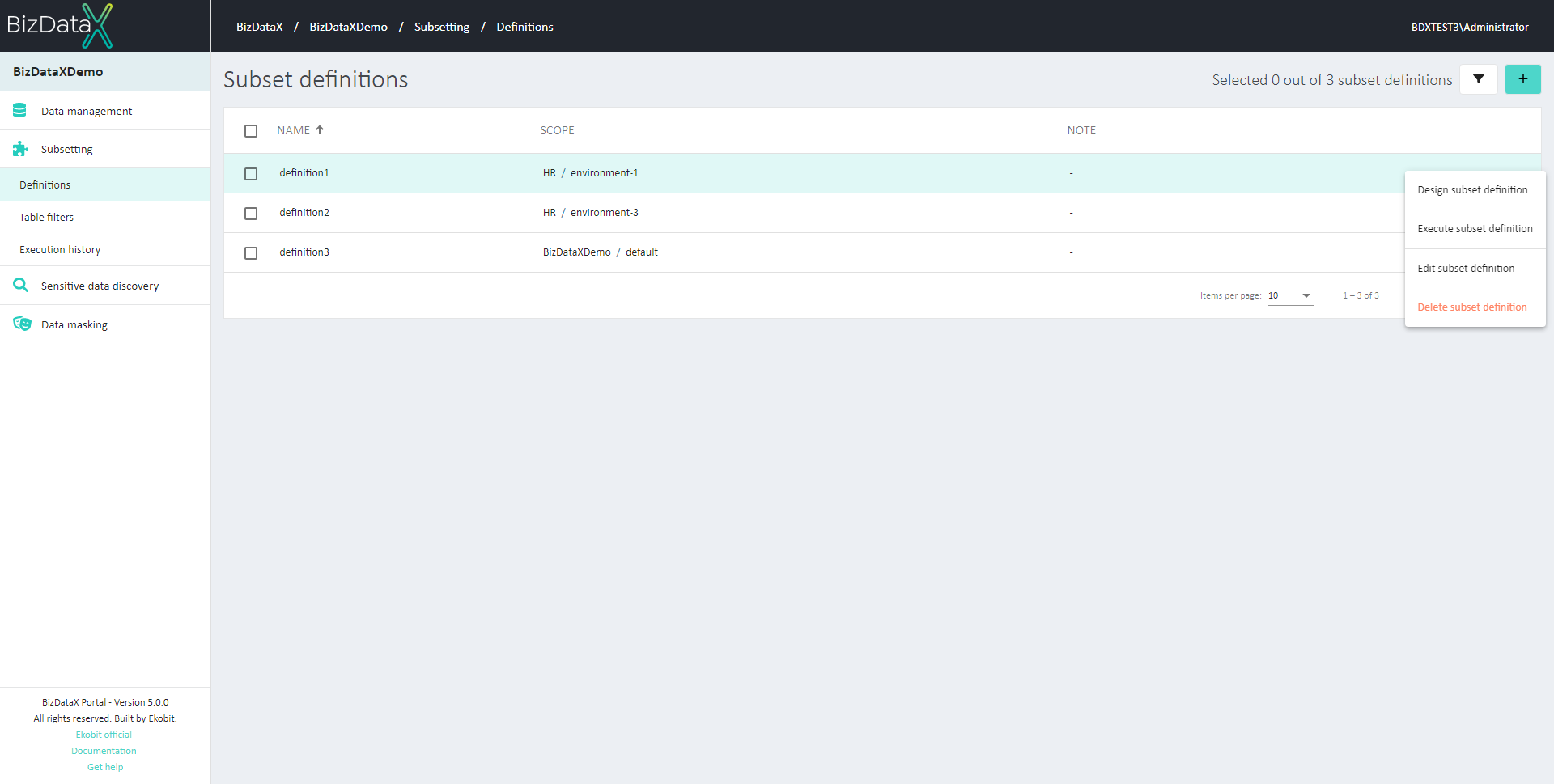 Figure 1: Subset definitions overview list
Figure 1: Subset definitions overview list
On the menu on the right available options are:
- Design Subset Definition - On the Design subset definitions screen user can create and design a subset definition.
- Execute Subset Definition - this will open Subset Execution Parameters pop-up window. In this window, the user must enter the Target database name. After pressing the button Confirm execute will start.
- Edit Subset Definition - this will open screen for editing Subset Definition
- Delete Subset Definition - this will permanently delete selected Subset Definition
Advanced options
In the upper-right corner, there is Advanced option button. By pressing the Advanced options button, a new pop-up window for refining the Subset Definitions List will open.
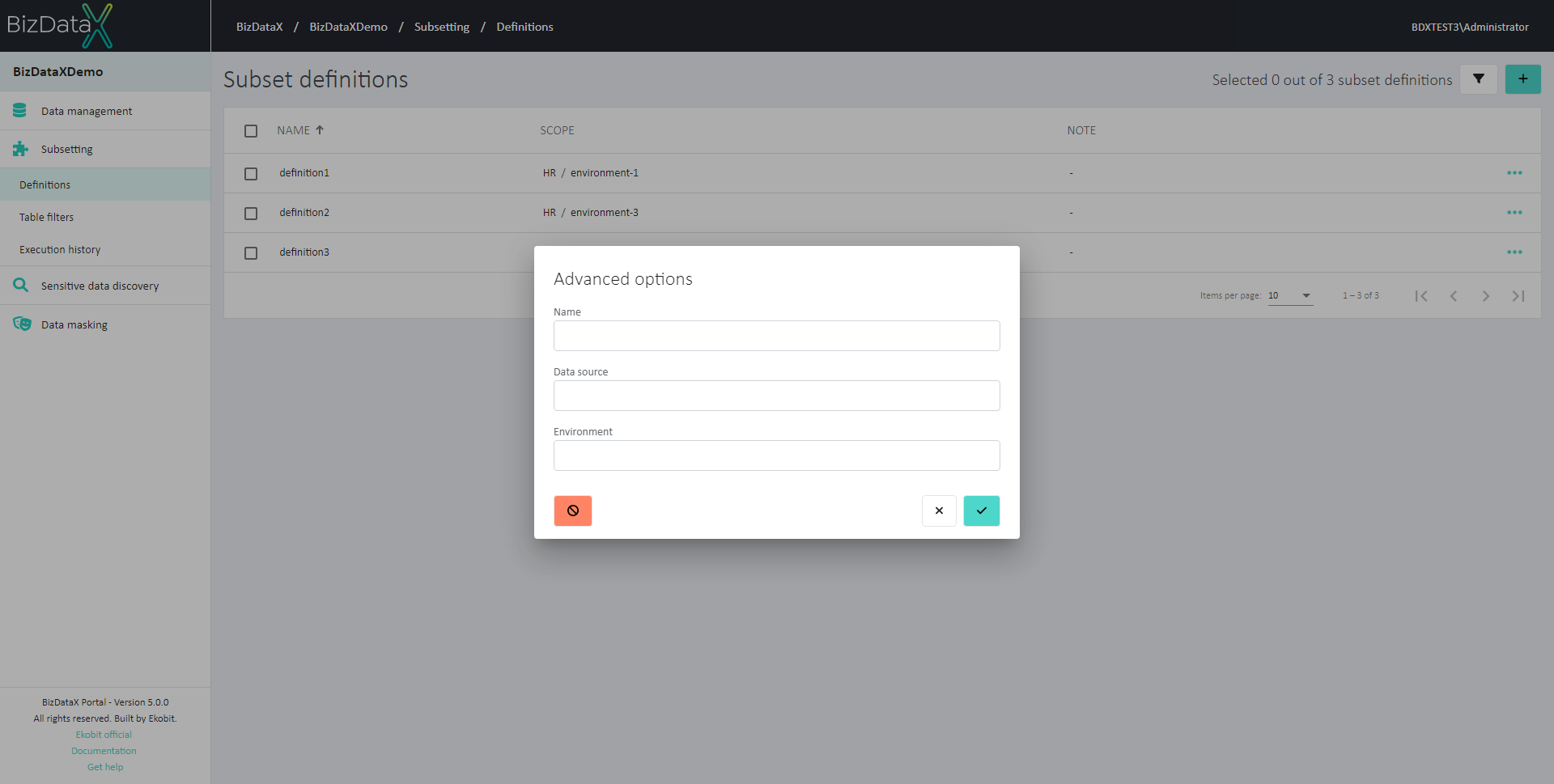 Figure 2: Advanced options
Figure 2: Advanced options
Users can choose options to filter data in the overview:
- Name - name of subset definition
- Data source - created Data source
- Environment - inserted Environment
To clear all inserted filters in Advanced options, choose the Clear button.
To apply inserted filter data in Advanced options, choose the Commit button. A filtered data view will be displayed in the table.
To cancel changes in Advanced options, choose the Cancel button.
Create Subset Definition
When creating a new subset definition, the user must enter the necessary parameters that define which data source and environment will be included in the scope:
- Name - Unique name of the subset definition
- Note - Note related to entered subset definition (optional)
- Data source - Data source Name. Users can select possible data sources from the lookup.
- Environment - Environment Name. After the Data source is entered field Environment will be open with possible Environments in lookup.
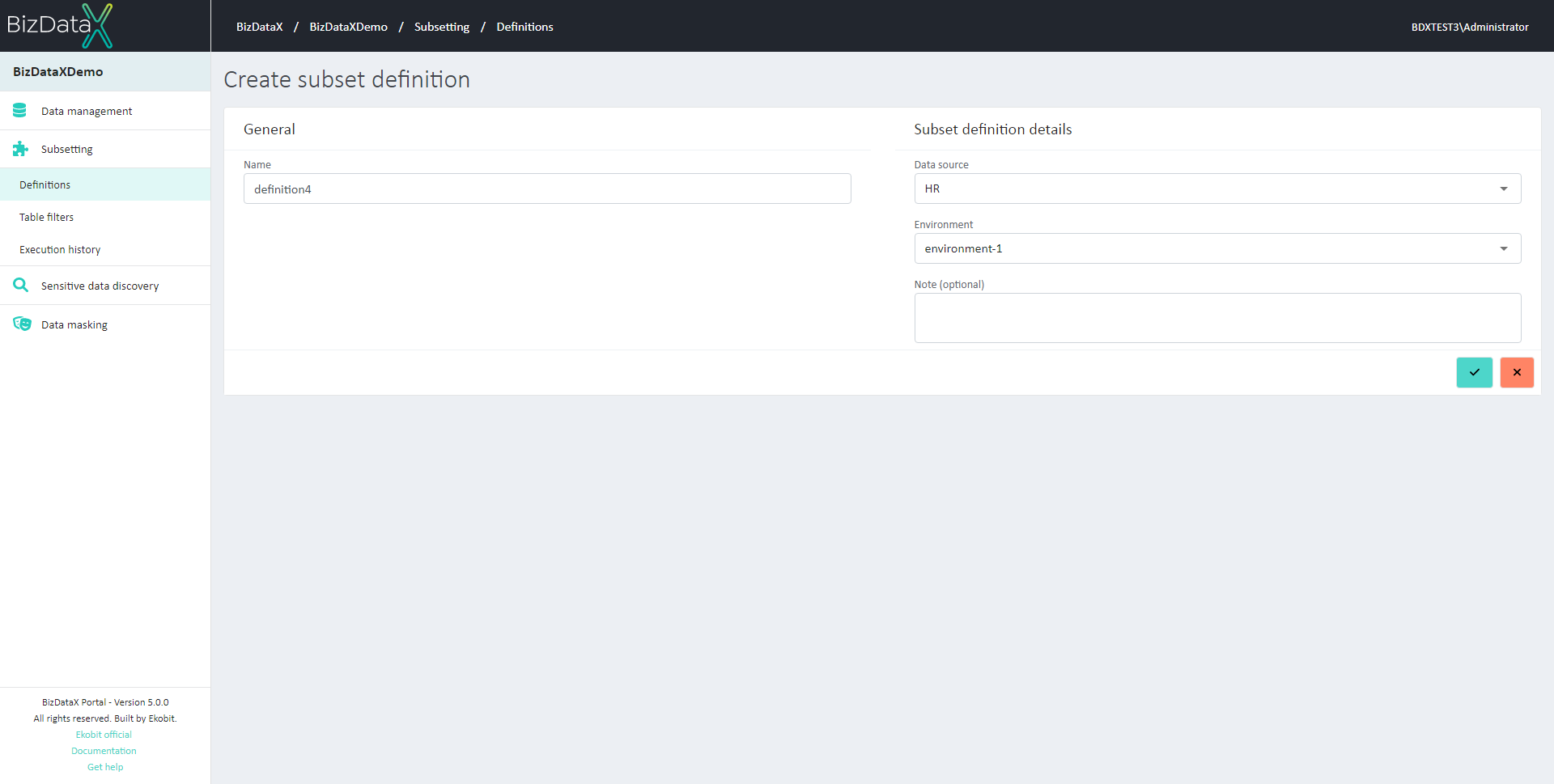 Figure 3: Create Subset Definition
Figure 3: Create Subset Definition
To confirm the process of creating a new subset definition click on the Commit button. After confirming, the system will open the Design Subset Definition screen.
To cancel the process of creating a new subset definition, click on the Cancel button. After canceling, the system will go back to the Subset Definitions Overview List screen.
Design Subset Definition
On the Design subset definition screen user can create and design a subset definition.
All tables are presented on the screen in Toolbox. Users can drag and drop tables to use them to design subset definitions.
When the table is dragged to the Design surface user can adjust properties by right-clicking on the subset table or subset relationship.
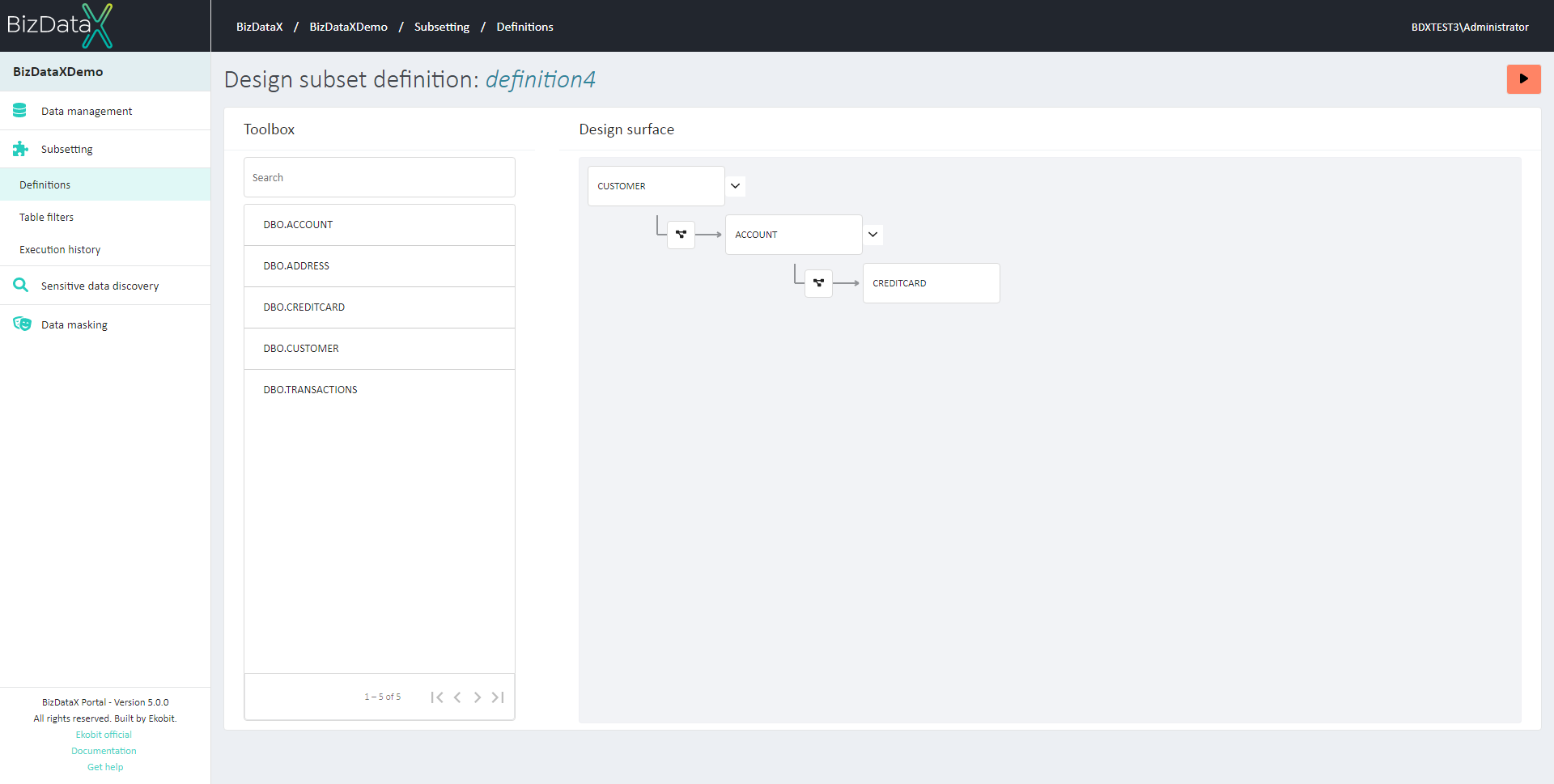 Figure 4: Design Subset Definition
Figure 4: Design Subset Definition
Execute Subset Definition
There are two ways to execute the subset definition:
- On the Subset Definition Overview list user can select one created subset definition and then choose from the menu to Execute that subset definition
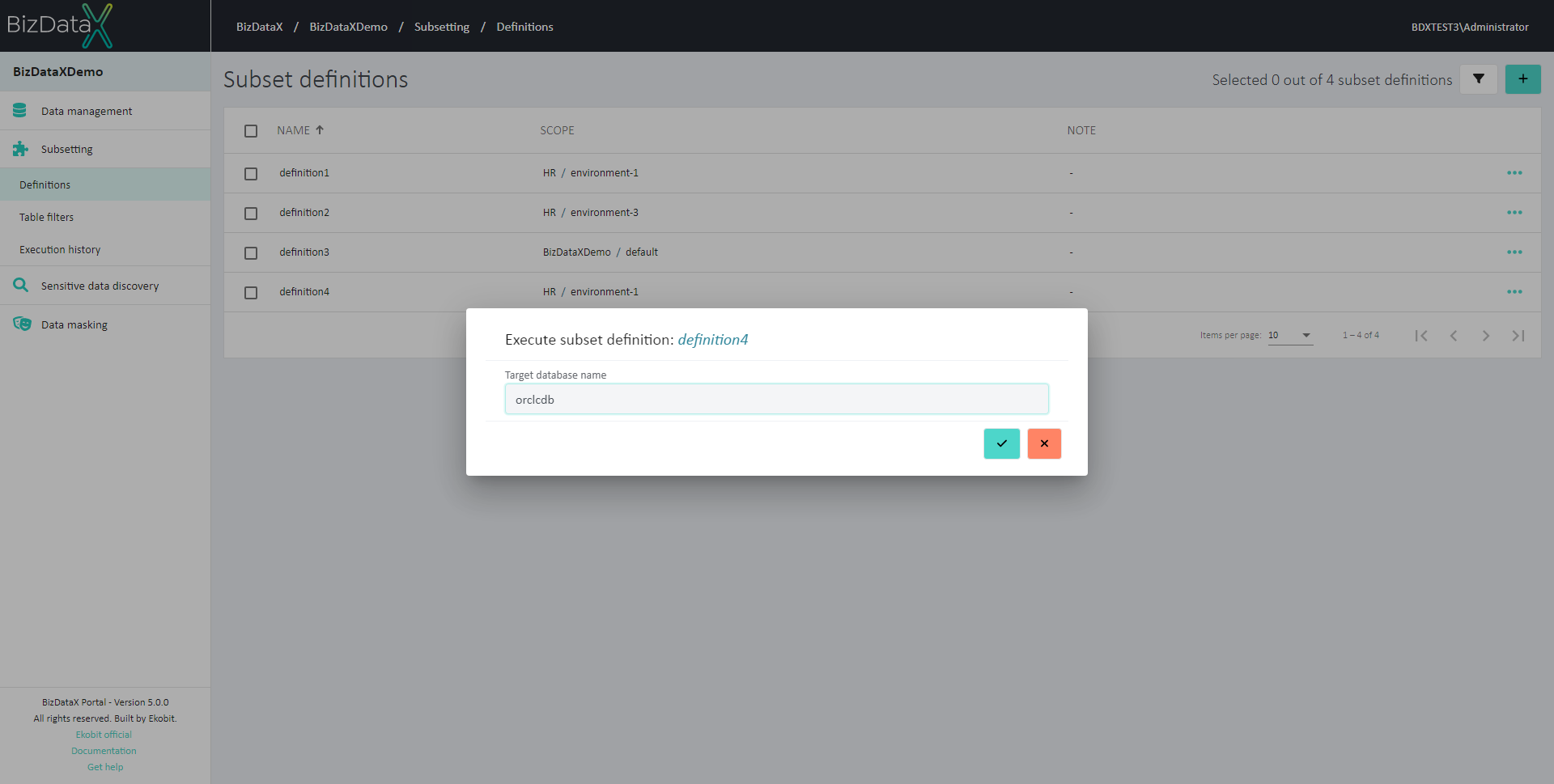 Figure 5.1: Execute Subset Definition from Subset Definition Overview list
Figure 5.1: Execute Subset Definition from Subset Definition Overview list
- On the Design Subset Definitions screen user can execute the subset definition by pressing on Execute Subset Definition button
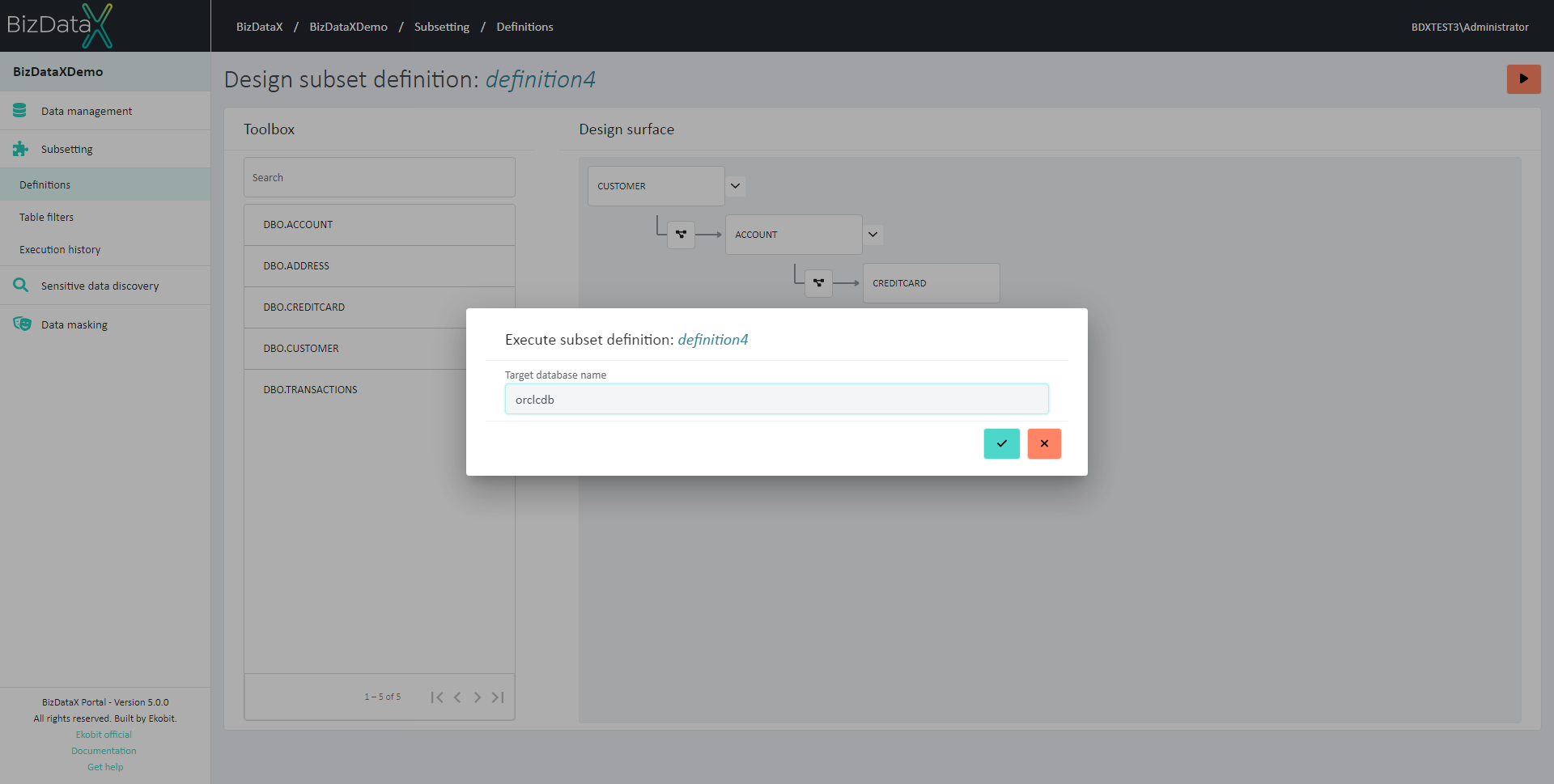 Figure 5.2: Execute Subset Definition from Design Subset Definition
Figure 5.2: Execute Subset Definition from Design Subset Definition
Edit Subset Definition
It is possible to Edit an existing subset definition when the subset definition is already created.
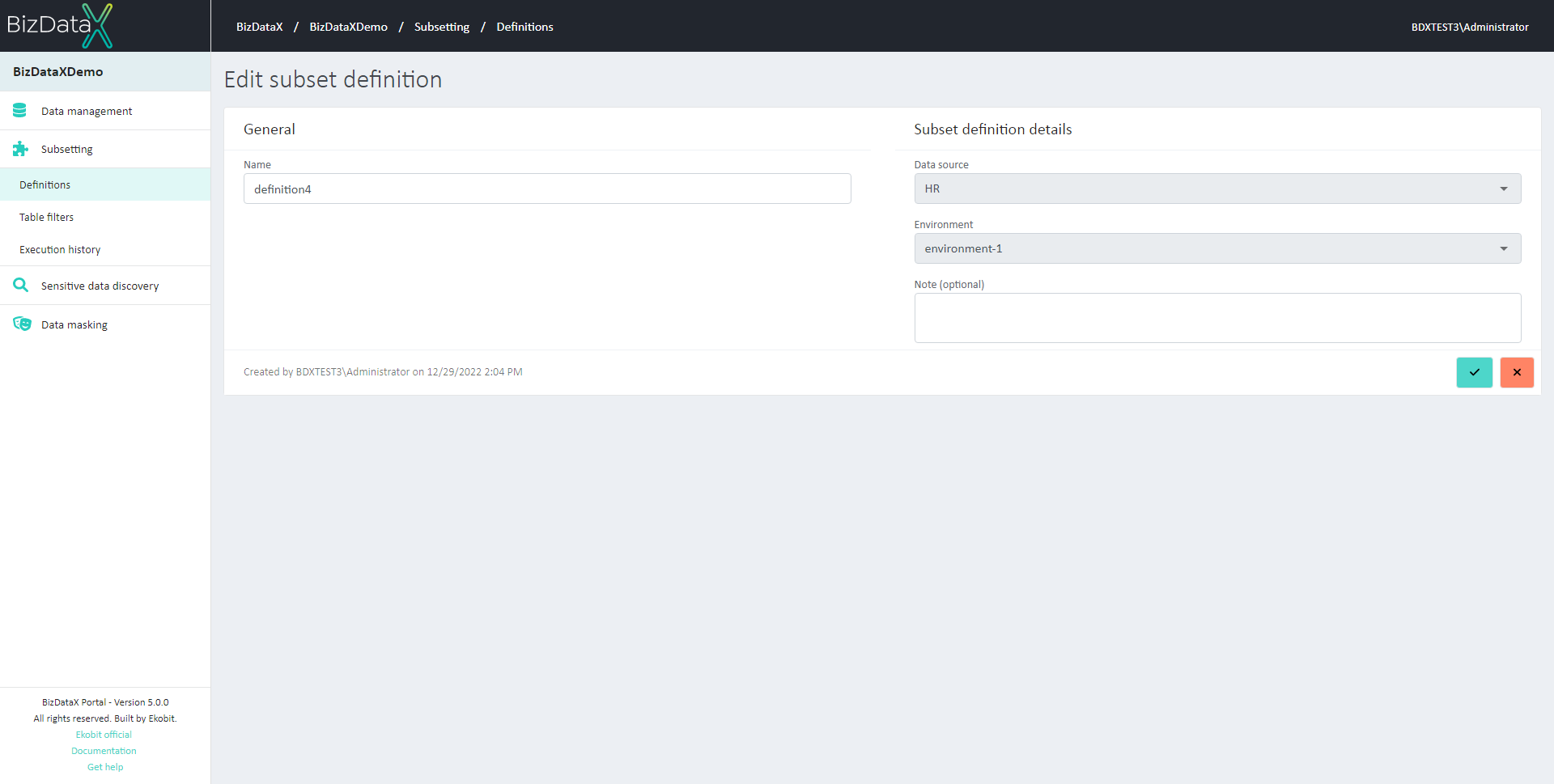 Figure 6: Edit Subset Definition
Figure 6: Edit Subset Definition
In context ‘Edit’ Subset definition scope fields, Data source and Environment, are protected and are not editable.
To confirm amending click on the Commit button. To cancel the editing of an existing subset definition, click on the Cancel button.
After subset definitions are edited, the system will be redirected to the subset definitions overview list where the user can see all subset definitions.
Delete Subset Definition
If a subset definition is not needed the user can select on the Subset Definition overview list one or more subset definitions, by using checkboxes, to Delete the Subset Definition. A confirmation message appears before deleting.
 Figure 7: Delete Subset Definition confirmation message
Figure 7: Delete Subset Definition confirmation message
Deleting the subset definition deletes all corresponding/related subset tables and subset relationships from the database.