- BizDataX
- Installation guide
- Requirements
- BizDataX Designer installation
- BizDataX Designer version upgrade
- BizDataX Designer advanced settings
- BizDataX Portal installation
- BizDataX Portal version upgrade
- BizDataX Portal advanced settings
- NuGet packages installation
- Start guide
- Creating a data model (BizDataX Portal)
- Finding sensitive data
- Creating a new Visual Studio BizDataX project
- Creating a data model (BizDataX Designer)
- Creating a simple masking flow
- Creating a simple masking on Portal
- Publishing package to BizDataX Portal
- Executing package
- BizDataX Portal
- User manual
- Home
- Project Dashboard
- Data management
- Subsetting
- Sensitive data Discovery
- Data masking
- Design Data Masking Plan
- Functions
- BizDataX Designer
- Workflow
- Creating a new Visual Studio BizDataX project
- User interface elements
- Creating a data model
- Toolbox items
- Masking activities
- BizDataX Masking Control Flow
- BizDataX Country BE
- BizDataX Country CH
- Generate AHV (Sozialversicherungsnummer)
- Generate CH IBAN
- Pick CH address from list
- Pick CH bank from list
- Pick CH company from list
- Pick CH first name from list
- Pick CH last name from list
- Pick CH place from list
- Pick CH street from list
- BizDataX Country DE
- Generate DE IBAN
- Pick DE address from list
- Pick DE bank from list
- Pick DE company from list
- Pick DE first name from list
- Pick DE last name from list
- Pick DE place from list
- Pick DE street from list
- BizDataX Country HR
- Generate HR bank account
- Generate HR BBAN
- Generate HR IBAN
- Generate JMBG
- Generate maticni broj
- Generate OIB
- Generate porezni broj
- Pick HR address from list
- Pick HR bank from list
- Pick HR company from list
- Pick HR first name from list
- Pick HR last name from list
- Pick HR place from list
- Pick HR street from list
- BizDataX Country US
- Generate US SSN
- Pick US address from list
- Pick US company from list
- Pick US first name from list
- Pick US last name from list
- Pick US place from list
- Pick US street from list
- BizDataX Data Processing
- BizDataX Database
- BizDataX Generators
- Generate and convert
- Generate and convert to number
- Generate and convert to text
- Generate business name
- Generate credit card number
- Generate date
- Generate date in range
- Generate decimal number in range
- Generate double number in range
- Generate Email
- Generate fixed digit number
- Generate IBAN
- Generate items
- Generate items in random order
- Generate number in range
- Generate number sequence
- Generate numbered string
- Generate PAN
- Generate phone number
- Generate text
- Generate value
- BizDataX Monitoring
- BizDataX Pick Data From List
- Pick address from list
- Pick bank from list
- Pick company from list
- Pick first name from list
- Pick last name from list
- Pick place from list
- Pick street from list
- Pick value from list
- BizDataX Primitives
- API masking
- Assign date
- Assign number
- Assign text
- Assign value
- Clear value
- Evaluate date function
- Evaluate function
- Evaluate numeric function
- Evaluate text function
- Format properties
- BizDataX Repeating
- Assign repeating value
- Clear repeater
- Load repeaters
- Load single repeater
- Repeating of any value condition branch
- Repeating of boolean condition branch
- Repeating of date condition branch
- Repeating of number condition branch
- Repeating of text condition branch
- Save repeaters
- Save single repeater
- Set any repeating value
- Set boolean repeating value
- Set date repeating value
- Set number repeating value
- Set text repeating value
- Fluent Handler API
- Package steps
- Package parameters
- Publishing package to BizDataX Portal
- Package execution
- Masking-examples
- Logging
- Functions
- Custom code
- Picklists
- Addresses
- Banks
- Business suffixes
- Companies
- Domain names
- First names
- Last names
- Phone codes
- Places
- Streets
- Data generators
- Lambda expressions
- Synthetic data generation
- Repeaters
- Restartability
- Masking conditioned by data from related entities
- File masking
- Advanced
- Supported data sets
- Oracle
- Oracle database analyzer
- Oracle database handler
- Repeaters persistence
- Restartability store configuration
- Oracle database subsetting
- Microsoft SQL Server
- SQL Server database analyzer
- SQL Server database handler
- Repeaters persistence
- Restartability store configuration
- DB2
- Informix
- Sybase
- PostgreSQL
- Glossary
- Release notes
Executing package
The package created in BizDataX Designer can be executed from the BizDataX Designer itself, from the command line, or published to BizDataX Portal and executed there.
| Table of contents |
|---|
| Package execution (BizDataX Designer) |
| Package execution (Command line) |
| Package execution (BizDataX Portal) |
Package execution (BizDataX Designer)
In Visual Studio, click Debug -> Start Without Debugging (or CTRL+F5). A console window will appear and, within seconds, all first names in CreditCard and Customer tables will have a different value. Check the database to confirm.
Package execution (Command line)
- Navigate to the folder where the package is.
- Open the package folder.
- Run
BizDataXPackage.exe.
Example: C:\Users\ekobit\source\repos\BizDataXPackage\BizDataXPackage\bin\Debug>BizDataXPackage.exe.
Check the database to confirm.
Package execution (BizDataX Portal)
A precondition is that the package is published to BizDataX Portal.
To start package execution from the BizDataX Portal, on navigation menu select 'Data Masking --> Packages' or select Data masking panel on project's dashboard screen.
 Figure 1: Published package
Figure 1: Published package
From the menu on the right, click View package details.
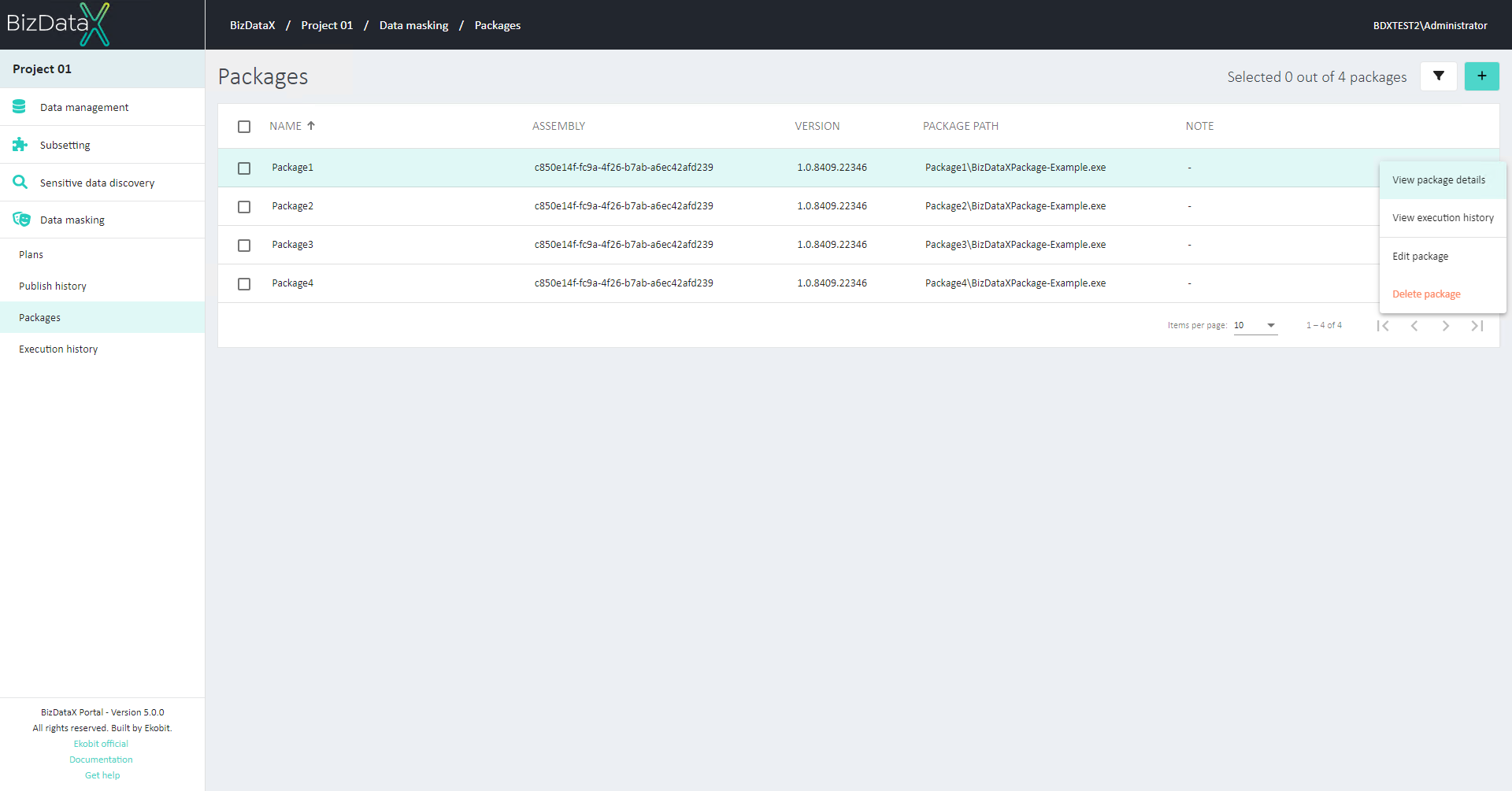 Figure 2: View package details
Figure 2: View package details
The Package details screen shows details about the published Package and information about Steps and Parameters of the package.
Steps overview list shows two steps of a previously created masking flow.
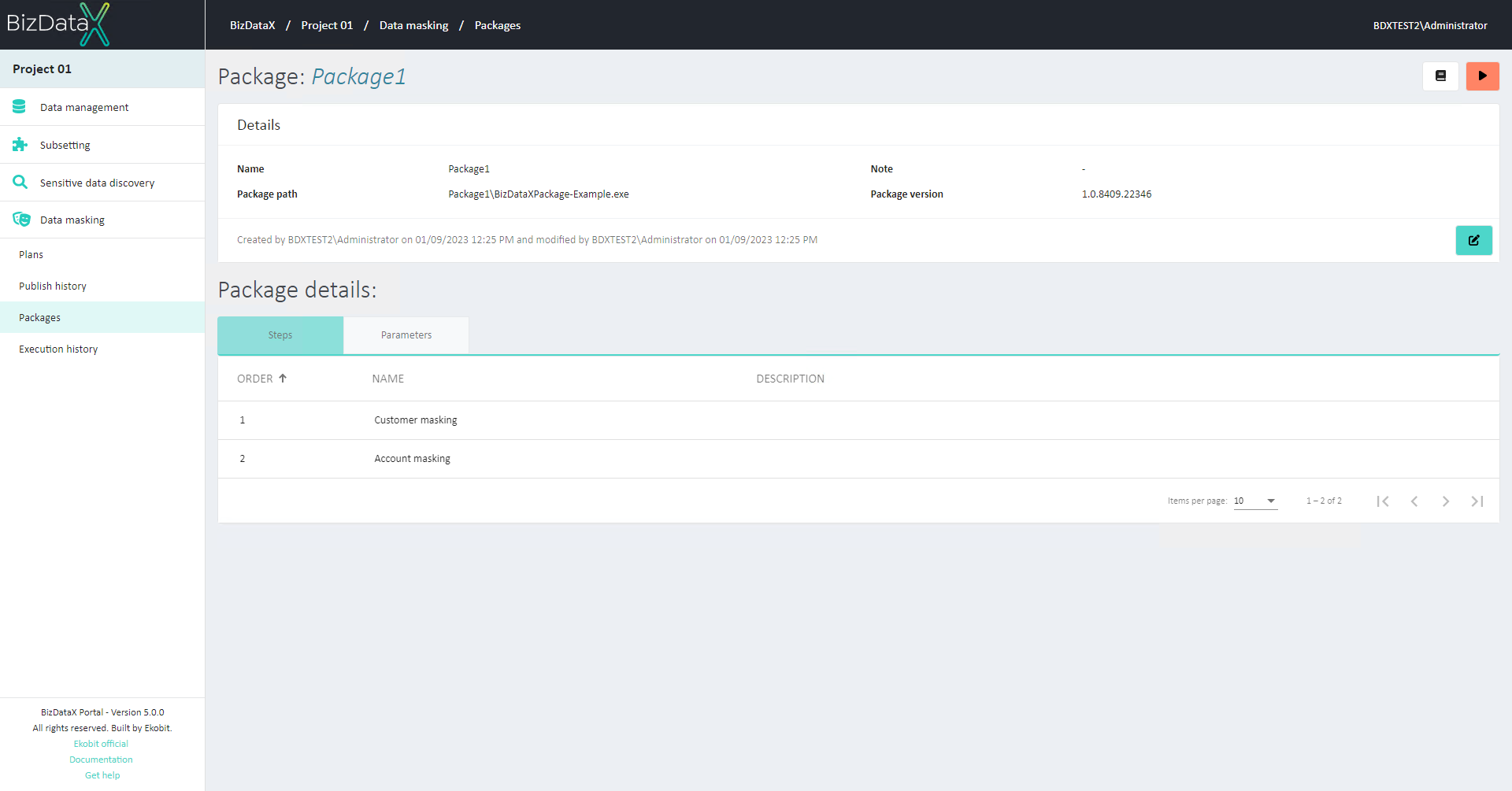 Figure 3: Package details - Steps
Figure 3: Package details - Steps
Parameters overview list contains two parameters.
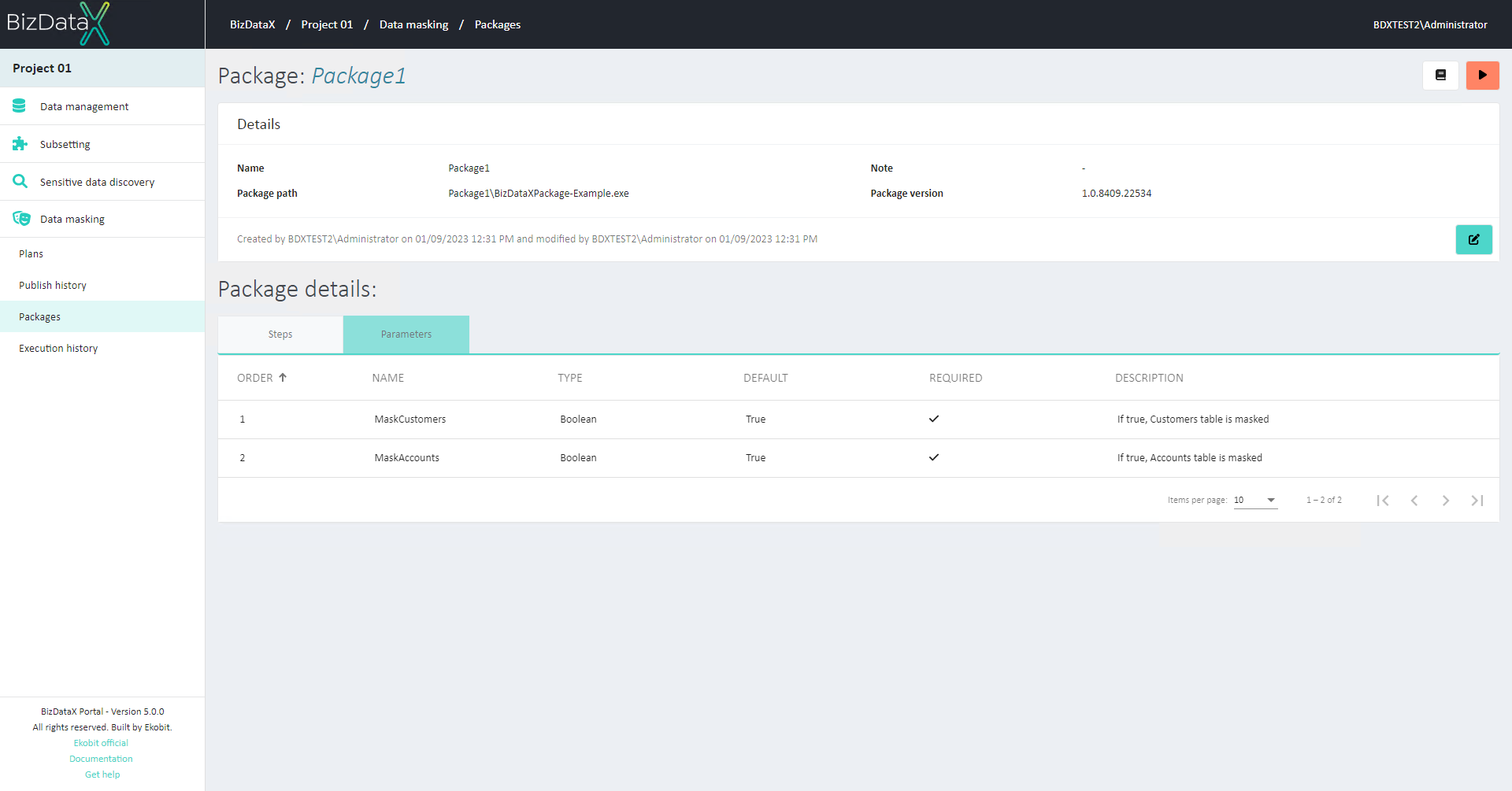 Figure 4: Package details - Parameters
Figure 4: Package details - Parameters
To start executing the package, press the red Execute package button on the right. Pressing the button opens a 3-step wizard.
In the first step, Package version is selected. The package in this guide does not have the required configuration for restartability, therefore there is no Restartability mode dropdown available on the first step of the wizard. Click Next to proceed to the next step.
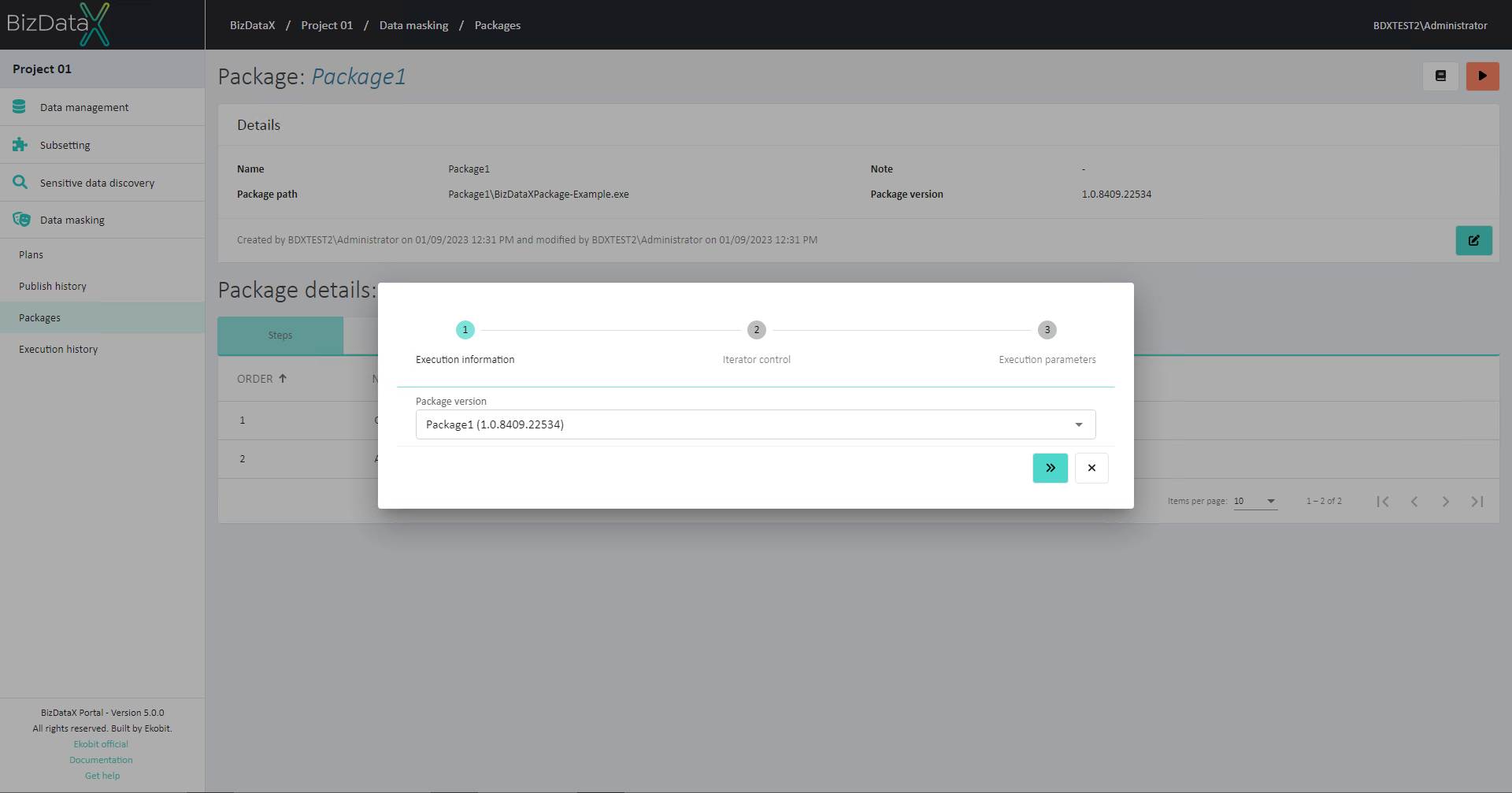 Figure 5: Package Execution - Step 1
Figure 5: Package Execution - Step 1
Since the package in this guide does not have the required configuration for restartability (and if it did, the package with configured restartability still needs to have a previously failed execution in order to display the second step), there are no registered iterators and the second step is skipped.
In the third step, Parameters of the Package can be viewed. This Package has 2 parameters. Press Finish to start package execution.
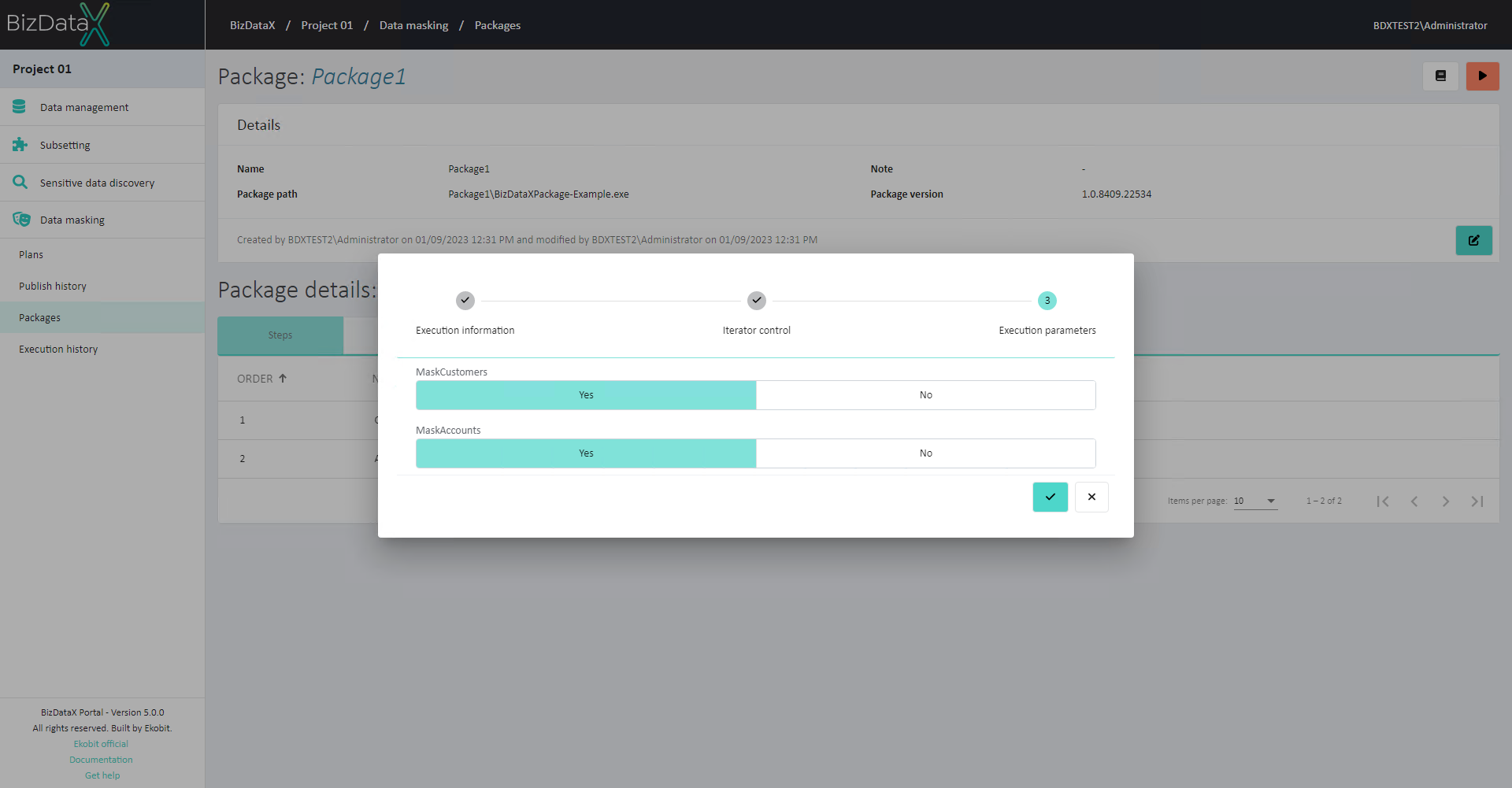 Figure 6: Package Execution - Step 3
Figure 6: Package Execution - Step 3
Package execution completed successfully. Check the database to confirm.
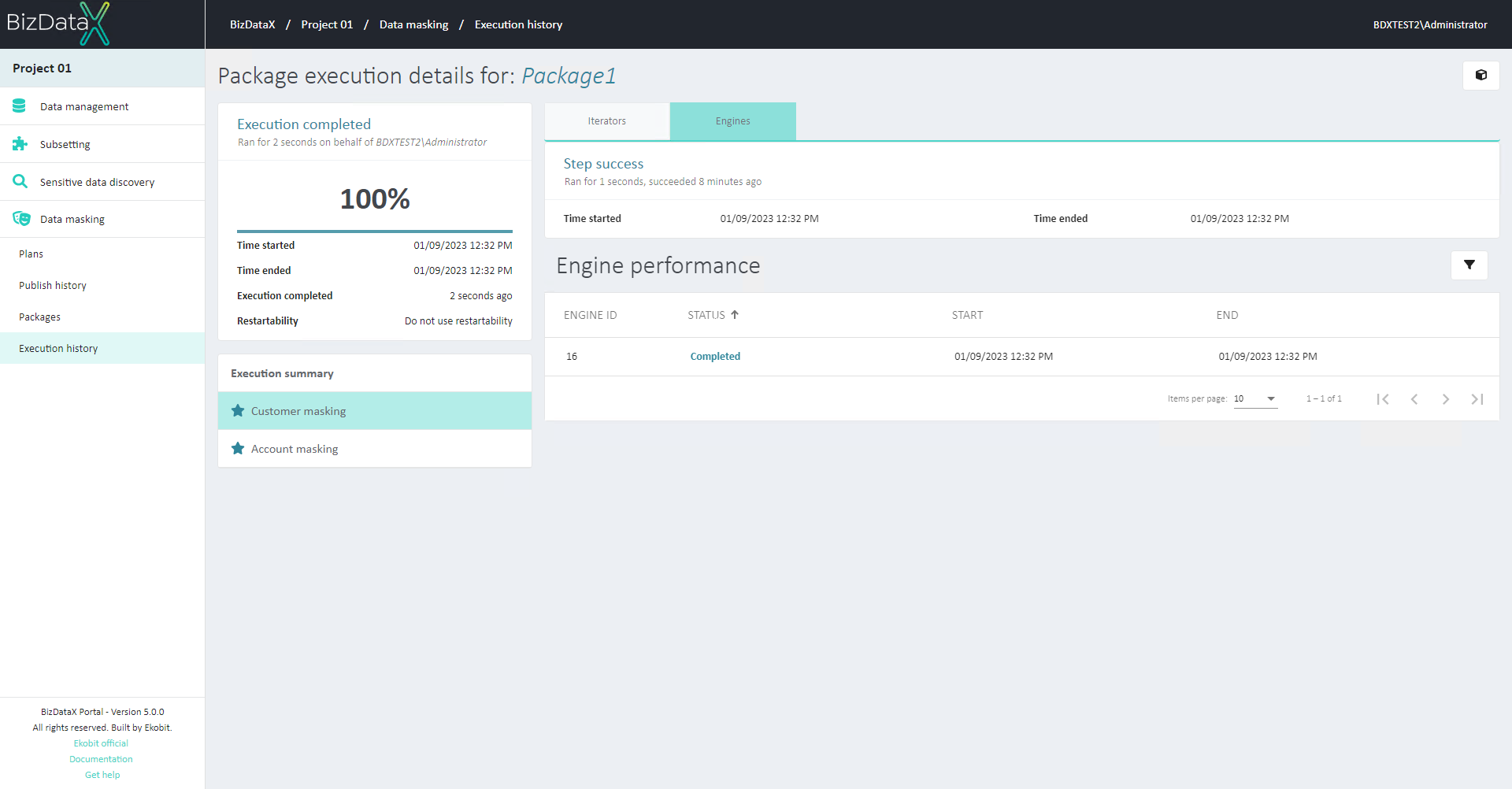 Figure 7: Package execution details
Figure 7: Package execution details
BizDataX Documentation © Built by Span. All rights reserved.